Troubleshooting the Sense App
Troubleshooting Sense Application setup
If you’re experiencing issues setting up your sense band with your phone and the Sense app, follow this step-by-step troubleshooting guide.
Initial Setup Requirements
Before troubleshooting, ensure you have the basic requirements:
- Compatible phone - Your phone must be compatible with the Sense app
- Latest app version - Download and install the latest version from Google Play or App Store
- Bluetooth enabled - Turn on Bluetooth and ensure airplane/flight mode is off
- Proper pairing method - sense band must be paired through the Sense app, not your phone’s Bluetooth settings
Sense App not receiving data
If your sense band is showing as not connected to the Sense App or you are not receiving data from your sense band:
- Charge - Ensure that the sense band is fully charged. If the band has a low battery, it may show up disconnected in the App, but show up in the Bluetooth status
- Identify Charging - Charging is indicated by four clockwise rotating red LEDs. When the battery is fully charged, the red LEDs remain continuously on
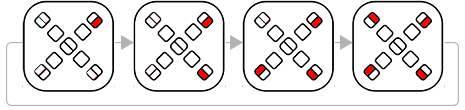
- Further troubleshooting - Once the band is fully charged, if the App shows the device is still not connected move onto Basic Troubleshooting steps
Step 1: Basic Troubleshooting
Start with these fundamental checks:
- Restart Bluetooth - Turn Bluetooth off and on again in your phone’s settings
- Restart the Sense app - Close and reopen the application
- Check app permissions - Ensure the Sense app has Bluetooth permissions during the pairing process
- Restart your phone - A simple restart can resolve many connectivity issues
Step 2: Pairing Issues
If you’re having trouble with the pairing process:
Common Pairing Problems
- Device not charging - Keep your sense band charging during initial pairing
- Bluetooth interference - Move away from other Bluetooth devices
- App not responding - Force quit the Sense app and restart it
- Bluetooth pairing prompt not accepted - When prompted by your phone, you should accept the pairing request.
If Previously Paired Incorrectly
If you’ve paired the device with your phone’s Bluetooth settings instead of the Sense app:
- Follow the instructions to unpair the Bluetooth connection
- Then set up the device using the Sense app
- Follow the in-app instructions
Step 3: Advanced Troubleshooting
If basic steps don’t resolve the issue:
App-Related Issues
- Unexpected behavior - Force quit the app to see if this helps
- Persistent problems - Uninstall and reinstall the Sense app
- Data corruption - Clear app cache and data
Device-Related Issues
- Hardware problems - If nothing else works, perform a Factory Reset on your sense band
- Physical damage - Check for any visible damage to the device
Still Having Issues?
If you’ve tried all the steps above and are still experiencing problems:
- Check our detailed setup guide for complete instructions
- Contact our support team for additional assistance
Note: Always ensure your sense band is properly charged and within range of your phone during setup and troubleshooting.