Logging into the Sense Application
First-Time Login Process
This document discusses logging into the Sense Application and paring your Sense Band with the Application for the first time.
Before you start
- Make sure your phone has bluetooth switched on.
- Make sure you have downloaded the Sense Application from the Apple App store or Google Play store to your phone.
- Keep your sense band close to the phone (within 3m) and that the LEDs are spinning in a clockwise direction.
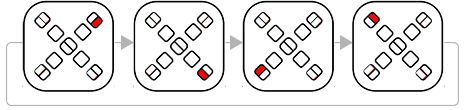
- Make sure your employer has provided your login details - this will typically be your work email address or phone number and a password.
Download the App from the App store
Download and install the Sense Welness application from either the Apple App store or Android Play Store.
Opening the Sense Application.
When you open the Sense application for the first time, you’ll be guided through a simple setup process to create your account and get started.
Welcome Pages
The first screen you’ll see is the Sense splash screen, which displays the Sense logo and branding. This screen appears briefly while the application loads.
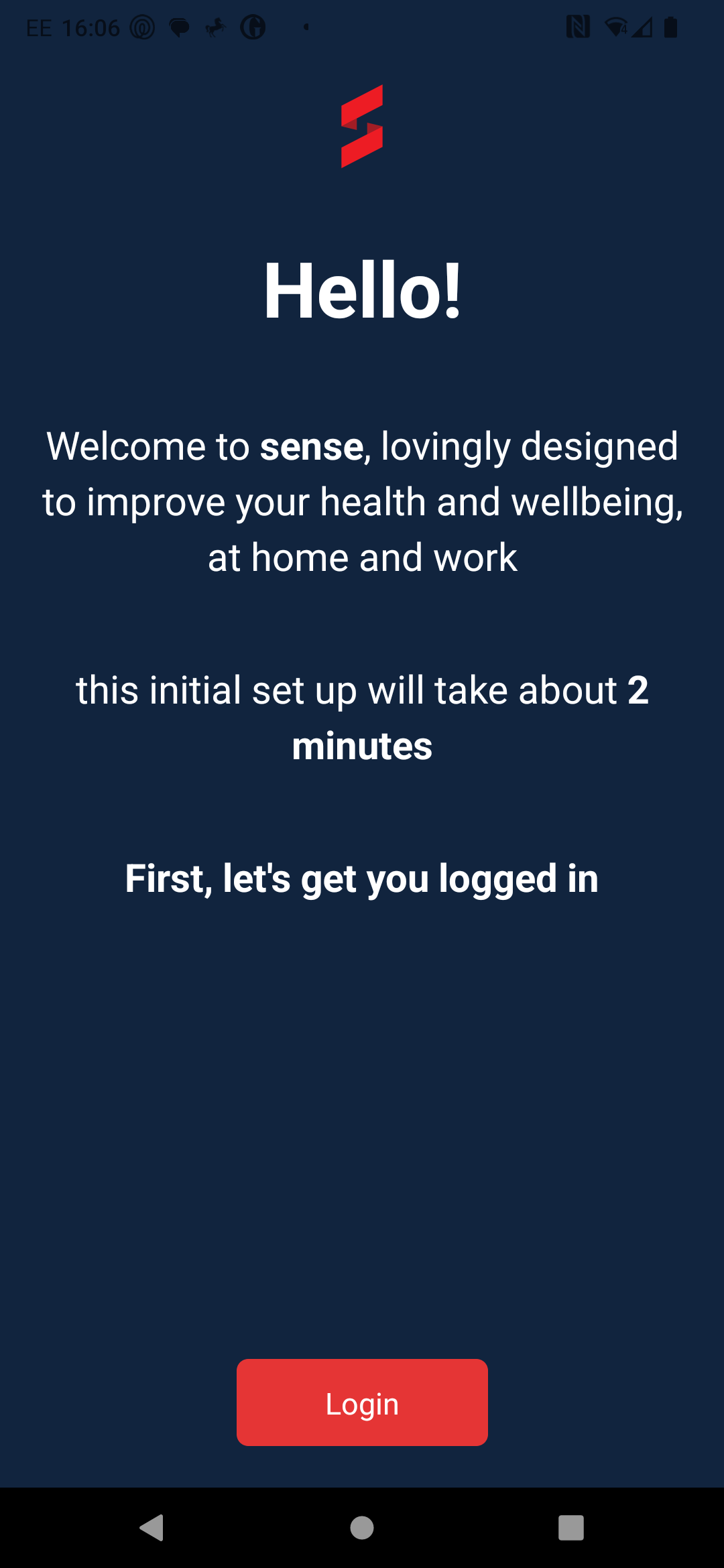
Entering your credentials
After the welcome page, you’ll be prompted to enter your email address. This will be used as your primary login credential and for account recovery purposes. Your company will have set this up with us using your work email address.
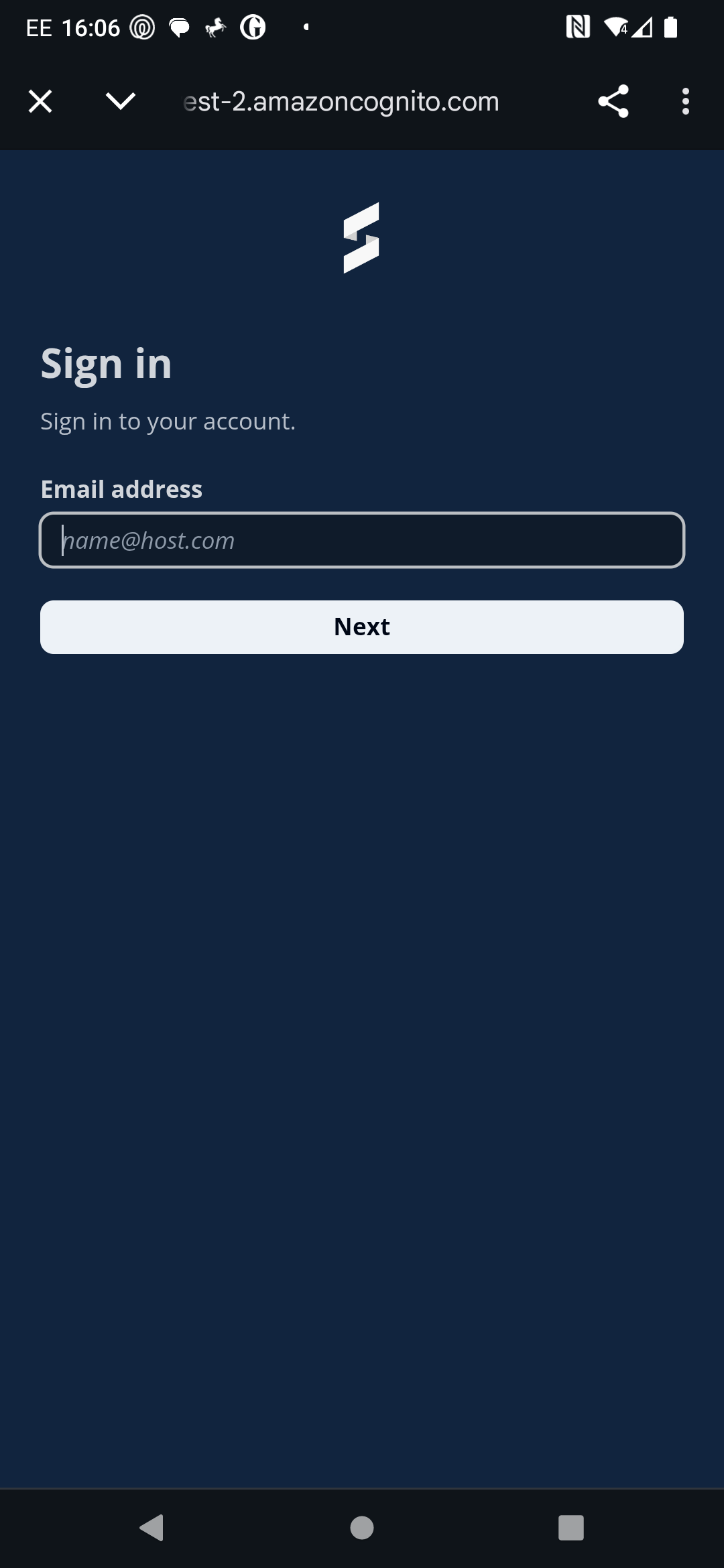
Important: Make sure to enter a valid email address that you have access to, as you’ll need to verify it to complete your account setup.
Password Creation
Next, you’ll be asked to create a secure password for your account. Your password should be at least 8 characters long and include a mix of letters, numbers, and special characters for enhanced security.
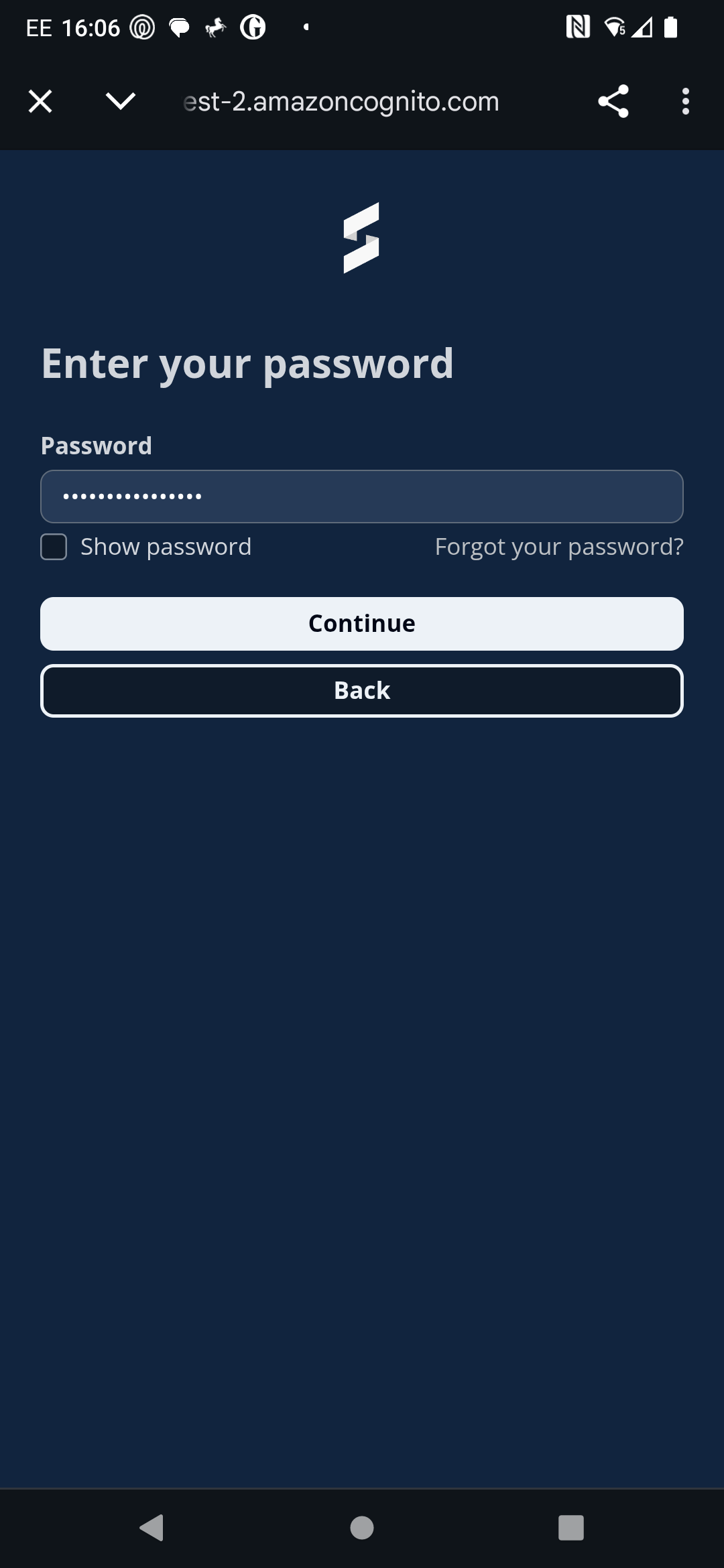
Password Requirements:
- Minimum 8 characters
- At least one uppercase letter
- At least one lowercase letter
- At least one number
- At least one special character
Account Verification
After entering your email and password, you’ll receive a verification email. Click the verification link in the email to activate your account and complete the setup process.
Profile Setup
Once your account is verified, you can complete your profile by adding:
- Your name
- Date of birth
- Height and weight
- Gender
This information helps personalize your experience and provides more accurate insights about your health and fitness data.
Pairing your sense band
Coming soon
Getting Started
After completing the setup process, you’ll be taken to the main dashboard where you can start using all the features of your Sense device and application.
Returning Users
If you’ve already created an account, simply enter your email address and password on the login screen to access your account and sync your latest data.