Force Quitting App
Force Quitting the Application
When to Force Quit the Sense App
Force quitting the Sense application can help resolve various issues such as:
- App freezing or becoming unresponsive
- Bluetooth connection problems
- Sync issues with your sense band
- Unexpected behavior during setup
- App crashes or error messages
If you experience any of these issues, try force quitting the app first before attempting other troubleshooting steps.
Force Quitting on Android
Method 1: Using Recent Apps (Recommended)
- Tap the Recent Apps button (square icon) on your Android device
- Find the Sense app in the list of recent applications
- Swipe the app card up or tap the X button to close it
- Alternatively, tap Close All to close all recent apps
- Remove the Polar 360 device from Bluetooth settings by clicking the Forget button.
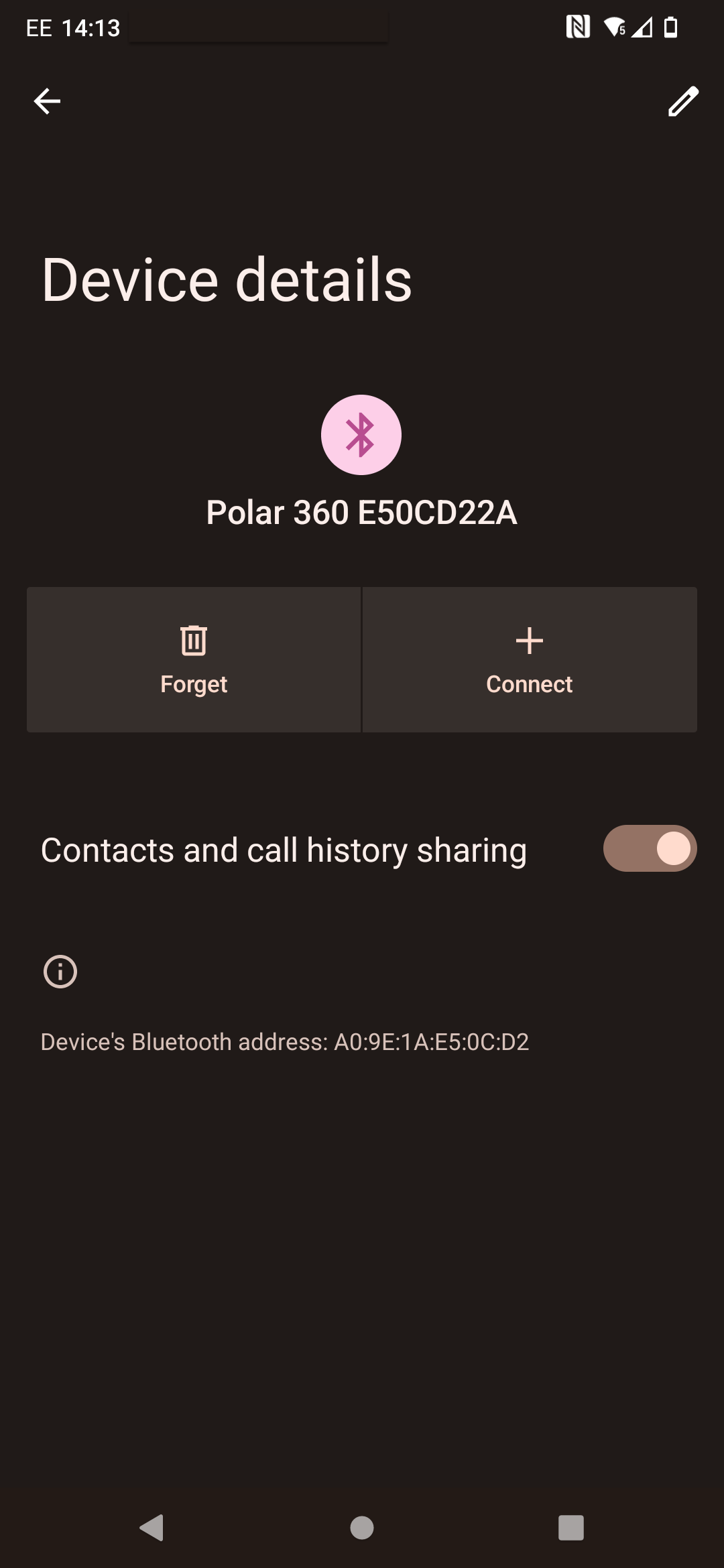
Method 2: Using App Settings
- Open your Android device’s Settings
- Navigate to Apps or Applications
- Find and tap on Sense in the list
- Tap Force Stop
- Confirm the action when prompted
- Remove the Polar 360 device from Bluetooth settings by clicking the Forget button.
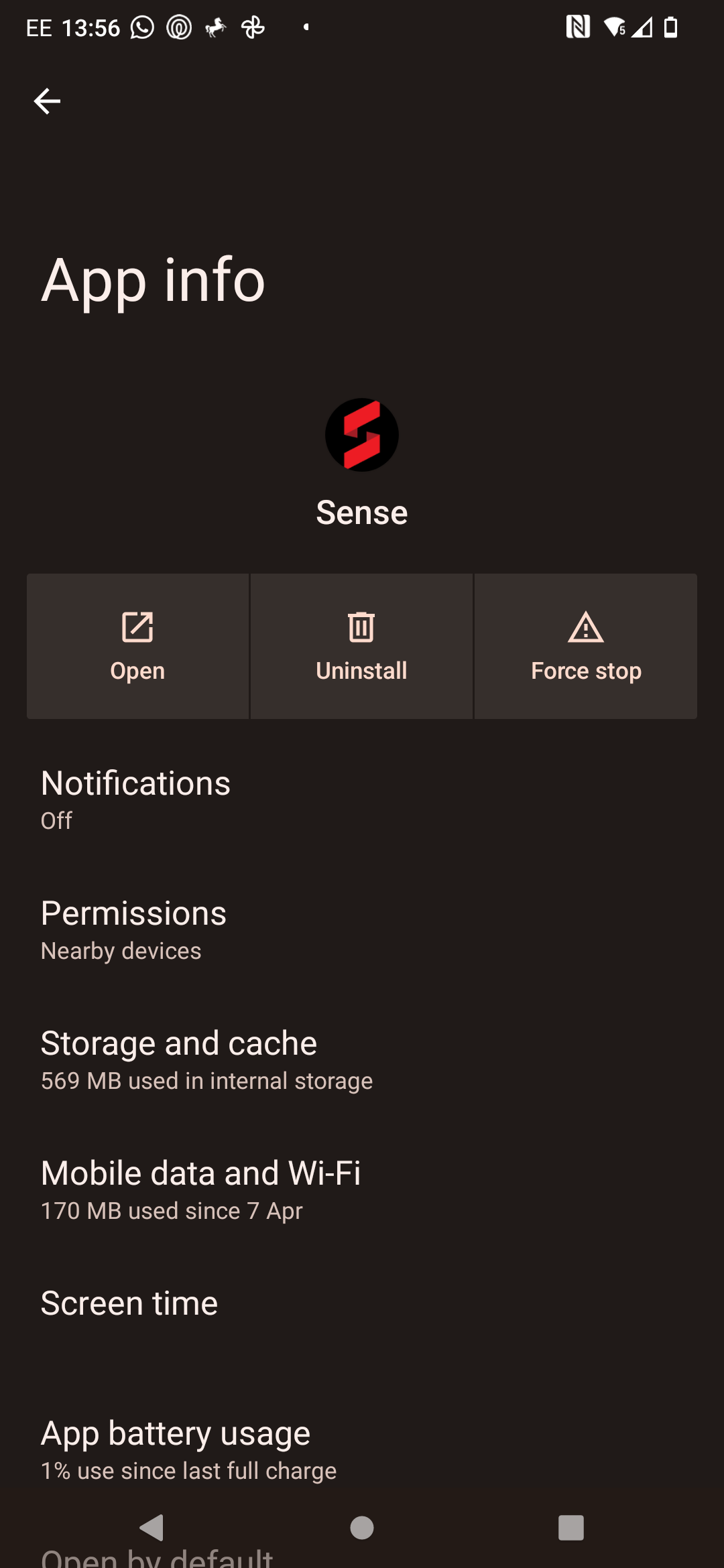
Force Quitting on iOS
Method 1: Using App Switcher (Recommended)
- Swipe up from the bottom of the screen (iPhone X and newer)
- For older iPhones: Double-tap the Home button
- Find the Sense app in the app switcher
- Swipe up on the Sense app card to close it
- You can also swipe up on multiple apps to close them simultaneously
- Remove the Polar 360 device from Bluetooth settings by tapping the (i) icon and selecting “Forget This Device”
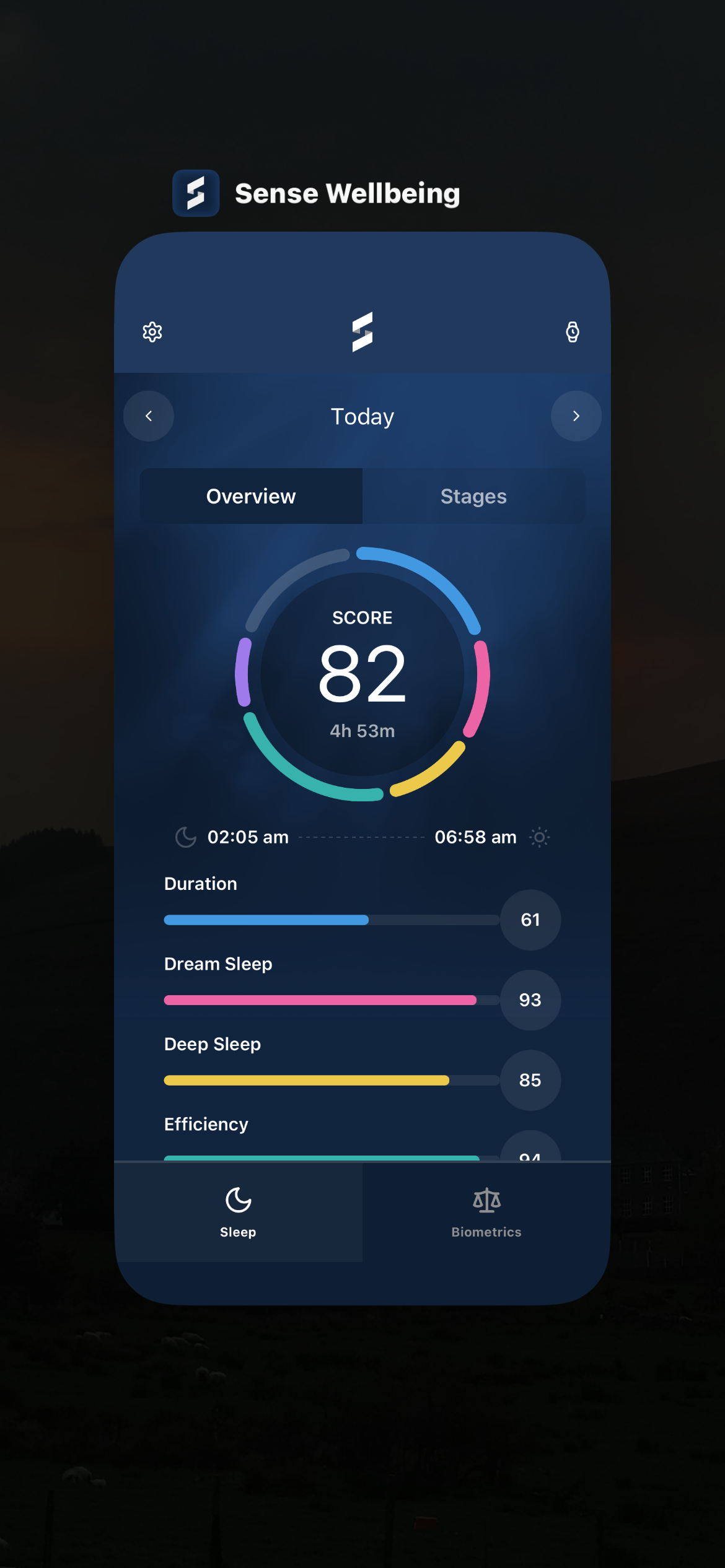
Method 2: Using Settings
- Open your iPhone’s Settings
- Scroll down and tap on Sense
- Tap Background App Refresh
- Toggle it Off temporarily
- Return to the app switcher and close the Sense app
- Remove the Polar 360 device from Bluetooth settings by tapping the (i) icon and selecting “Forget This Device”
After Force Quitting
Once you’ve force quit the Sense app:
- Wait a few seconds before reopening the app
- Open the Sense app from your home screen or app drawer
- Check if the issue is resolved
- If problems persist, try the following additional steps:
- Restart your smartphone
- Check your Bluetooth connection
- Ensure your sense band is nearby and powered on
Additional Troubleshooting
If force quitting doesn’t resolve the issue, try factory resetting the sense band.
For Android Users
- Clear the app cache: Settings > Apps > Sense > Storage > Clear Cache
- Uninstall and reinstall the Sense app from Google Play Store
For iOS Users
- Restart your iPhone completely
- Uninstall and reinstall the Sense app from the App Store
For Both Platforms
- Ensure your sense band is properly charged
- Check that Bluetooth is enabled on your device
- Try pairing your sense band again through the app
When to Contact Support
Contact Sense support if:
- Factory resetting the sense band does not work.
- Force quitting doesn’t resolve the issue.
- Force quitting and removing from Bluetooth does not work.
- The app continues to crash after reinstalling.
- You’re unable to pair your sense band after multiple attempts
- You experience persistent Bluetooth connectivity issues
For additional help, visit our support portal or contact us through the Sense app.